Finally! Getting back into technical things again! Unless you think Fold@home is a form of yoga you do at home with a class over a zoom call. Well, depending who you ask, its much cooler than that! Don’t worry, we’ll get back into 3D printing soon enough. I just got my ducks in a row and got the printer back online, but there is a bit more work to do ahead. So in the meantime, lets get folding!
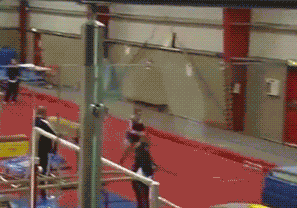
Around the world, universities and institutions run various large scale experiments. One of them being sequencing protein folding in the biology and medical fields. These sequences can require a shit ton of processing power, and while some Universities do harbor super computers, it’s still not enough to get the calculations done in a reasonable amount of time. This is where Fold@Home comes in.
Fold@What??
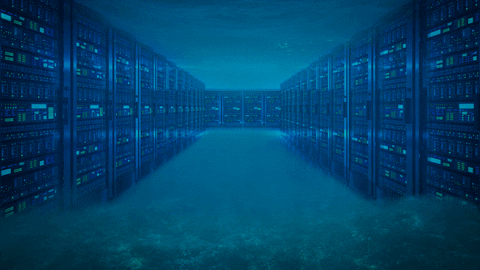
Fold@Home is a program that lends your computers processing power to assist with these massive calculations. Creating a very very large web of distributed computing working towards a single goal. Some goals are for cancer research, some are for helping with the Covid Vaccine, and some for fighting Alzheimer’s.

Fold@Home is flexible, allowing you to dedicate your whole PC to the cause, or just when your PC is idle. Let me tell you first hand, Folding + Destiny 2 = Lots of laggy deaths 🙁 In my case, I ended up using my old laptop I’ve had from 2012. I wrote a post a while ago about old tech and finding use for them. This will be my laptop’s 3rd wind in this case, since I resurrected it with Linux for a few months.
Lets talk setup!
How to Fold@Home!

I installed Ubuntu Server 20.04 (Focal Fossa), pretty much as is, no Webmin this time. No need to waste CPU cycles on something that is just going to just churn calculations! Also, since this will be running 24/7, I changed the power settings to not let the laptop sleep when the lid is closed.
#nano into logind.conf
nano /etc/systemd/logind.conf
#Anywhere it mentions Lid, set it to ignore
HandleLidSwitch=ignore
#Restart the computer, on reboot with the lid closed it should stay running
shutdown -r nowThen we just need to download the fold@home deb and install it. Easiest way to do that is wget.
#wget and the URL to the deb file
####################################################################################################
# THIS LINK MIGHT NOT WORK IN THE FUTURE AS THE FOLD@HOME TEAM PUSHES UPDATES!!!!
# PLEASE VISIT https://foldingathome.org/alternative-downloads/?lng=en FOR THE LATEST DOWNLOADS!!!
####################################################################################################
wget https://download.foldingathome.org/releases/public/release/fahclient/debian-stable-64bit/v7.6/fahclient_7.6.21_amd64.deb
#Run DPKG To install!
sudo dpkg -i --force-depends fahclient_7.6.21_amd64.debAnd thats it! If you run htop, you should see your Fold@Home client taking up the CPU amount that you’ve specified. In my case, all my CPUs are chugging at 100%!
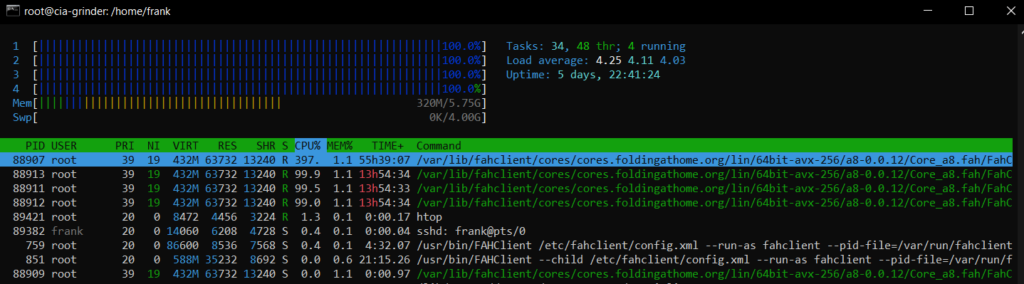
So, if you’ve got a Raspberry pi needing a project or a laptop collecting dust, why not lend it to the egg heads trying to push the frontier of science. Every little bit counts and with machine learning and Neural networks getting more efficient every day, you actually can help make a difference 🙂
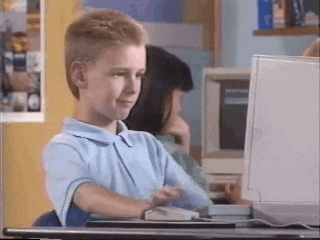
That’s it for this post, next time will either be about the new firewall setup or maybe even something about 3D printing I know, I know!!! I’ll get back into it 🙂 Until next time!
